Private Cloud Gateway
When you deploy a Kubernetes cluster in a private data center environment, you must already have a Private Cloud Gateway (PCG) cluster deployed in the data center environment. A PCG enables secure communication between Palette and the private data center environment.
While deploying a PCG, you may encounter one of the following error scenarios. Some scenarios below apply to all data center environments, whereas others apply to a specific data center environment, such as VMware. Each scenario covers a specific problem, including an overview, possible causes, and debugging steps.
Scenario - PCG Installer VM IP Address Assignment Error
When deploying a PCG in VMware vSphere, the VMs that make up the cluster nodes may fail to get an IP address.
If the PCG node fails to get an IP address assigned, it implies a networking error or an incomplete cloud-init. The selected IP allocation scheme specified in the network settings of the PCG installation assigns an IP address to the PCG node. The IP allocation scheme offers two options - static IP or DHCP. You must check the selected IP allocation scheme for troubleshooting.
Debug Steps
-
If you chose the static IP allocation scheme, ensure you have correctly provided the values for the gateway IP address, DNS addresses, and static IP subnet prefix. Check that the subnet prefix you provided allows the creation of an IP pool with sufficient IP addresses to allocate to the new PCG installer VM.
-
If you chose the DHCP allocation scheme, check that the DHCP service is available on the DHCP server. Restart the service if it's not in an active state.
-
If the DHCP server is active, recheck the DHCP scope and the DHCP reservations. The DHCP scope defines the range of IP addresses that the DHCP server allocates on the selected network. You must have sufficient IP addresses from the DHCP scope for dynamic allocation.
-
If you chose the DHCP allocation scheme, ensure Dynamic DNS is enabled in the DHCP server. A Dynamic DNS is only required if you are using DHCP. Dynamic DNS is not required for a static IP allocation scheme.
-
If there are no network-related issues, SSH into the PCG installer VM using the username
ubuntuand the SSH public key you provided during the installation. -
Inspect the log files in the /var/log directory.
-
Examine the cloud-init logs for potential errors or warnings related to the IP address assignment.
-
If the problem persists, email the log files to our support team at support@spectrocloud.com.
Scenario - PCG Cluster Provisioning Stalled or Failed
After you finish configuring the cloud gateway in Palette, the PCG cluster provisioning process may take up to 15 minutes to finish the PCG cluster deployment.
However, if the PCG cluster provisioning gets stuck, it could hint at incorrect cloud gateway configurations, unavailable IP addresses for the worker nodes, or the inability to perform a Network Time Protocol (NTP) sync.
Debug Steps
-
Log in to Palette.
-
Navigate to the left Main Menu and select Tenant Settings. From the Tenant settings menu, select Private Cloud Gateways.
-
Click on the newly provisioned PCG cluster to review its details.
-
Click on the Events tab.
-
Examine all events in the Events tab to identify specific errors or issues. Each event will have a status, timestamp, associated service name, and orchestration details.
-
If you encounter one of the following error events -
Failed to deploy image: Failed to create govomiClientorNo route to host, refer to the remediation steps in the Scenario - No Route to the Kubernetes API Server section, respectively. -
If you encounter errors other than the ones mentioned in the previous step, it is possible that the cluster configuration or the DNS settings are not set correctly. You can review and edit the cluster configuration in the cluster settings. The screenshot below highlights the cluster configuration section in the cluster settings blade.
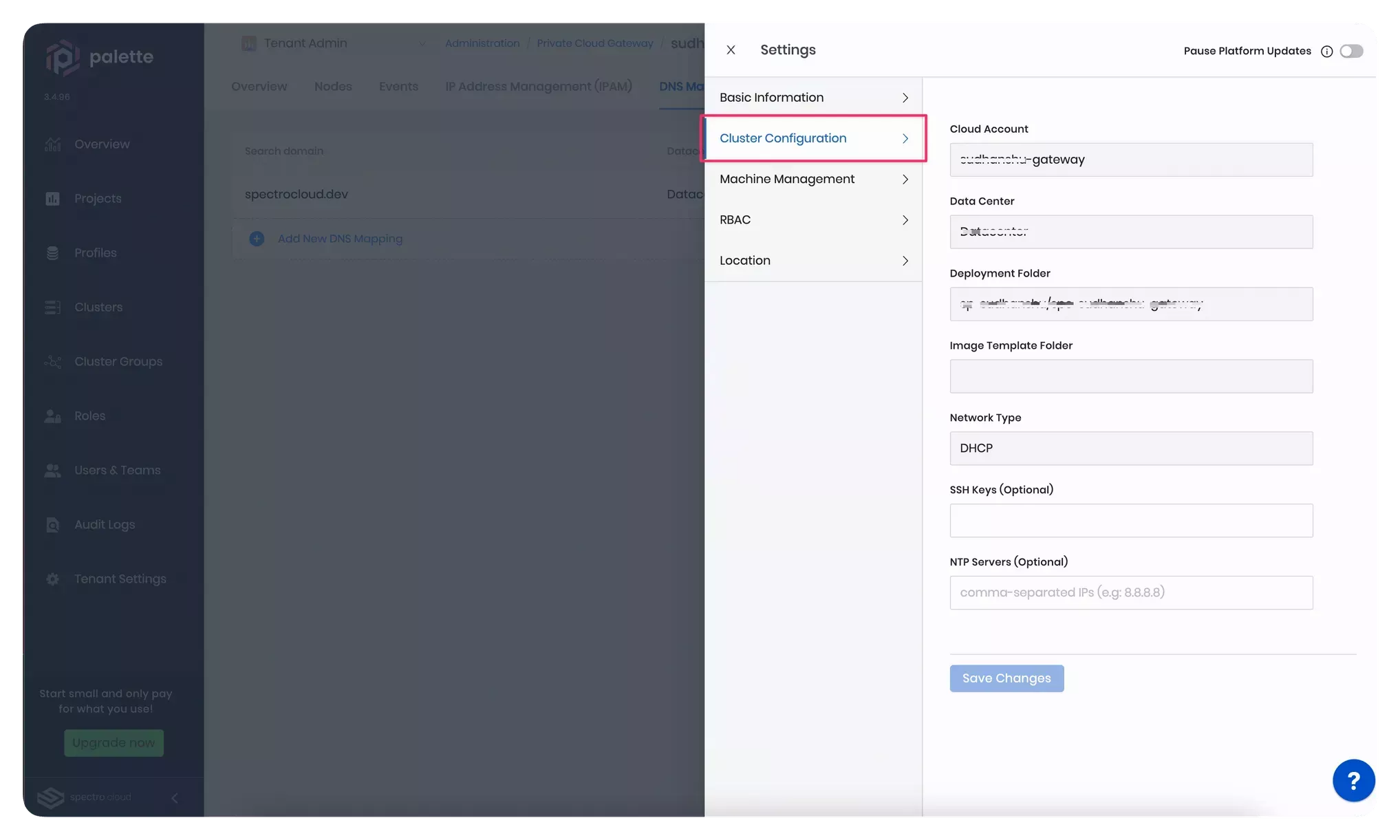
-
If the cluster settings look correct, ensure the search domain is correctly defined in the fault domain's DNS settings. The screenshot below highlights how you can review and edit the DNS mapping of an existing PCG cluster.
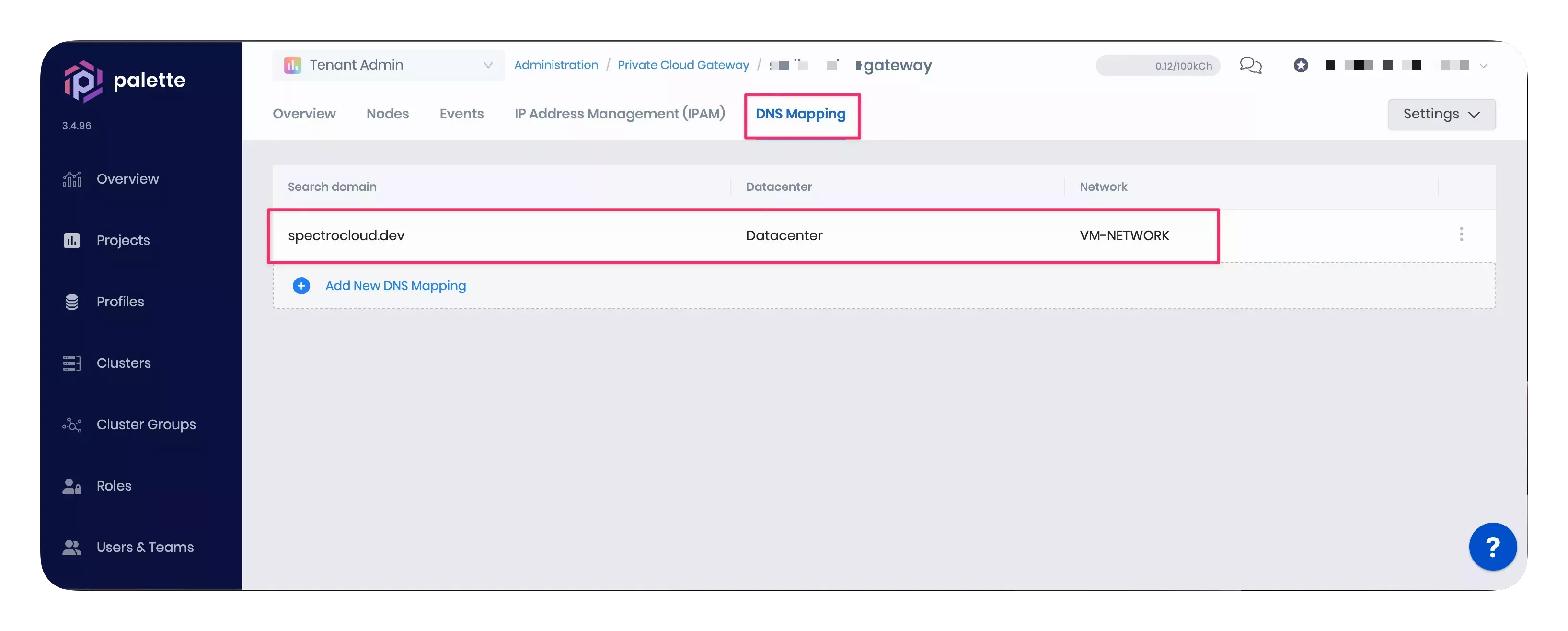
-
If the problem persists, download the cluster logs from Palette. The screenshot below will help you locate the button to download logs from the cluster details page.
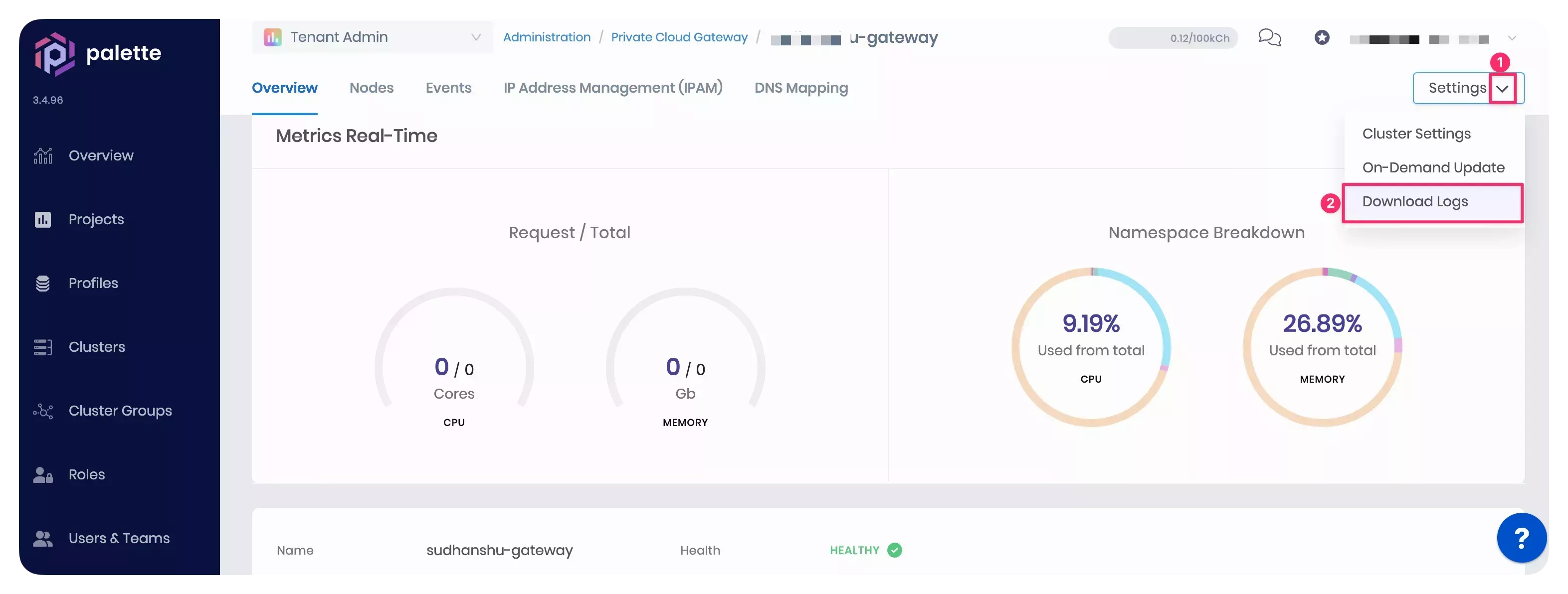
-
Share the logs with our support team at support@spectrocloud.com.
Scenario - No Route to the Kubernetes API Server
If one of the event logs displays the No route to host. error. The error indicates an issue with the PCG cluster nodes
attempting to connect to the cluster's Kubernetes API server. This issue can occur due to improper networking
configuration or an error in the cloud-init process.
Debug Steps
-
Check the data center network settings. Ensure no network restrictions, firewalls, or security groups block communication between the nodes and the API server.
-
If you use the DHCP allocation scheme, check that the DHCP service is available on the DHCP server. Restart the service if it's not in an active state.
-
If you use the DHCP allocation scheme, ensure Dynamic DNS is enabled in the DHCP server. A Dynamic DNS is only required if you are using DHCP. Dynamic DNS is not required for a static IP allocation scheme.
-
Check the Kubernetes API server status. The Kubernetes API server must be active and healthy on the control plane node. Use the following steps to check the status.
-
Switch to Palette.
-
Navigate to the Tenant Settings > Private Cloud Gateways page.
-
Click on the newly provisioned PCG cluster to review its details.
-
Download the PCG cluster's kubeconfig file from the Overview tab. Click on the kubeconfig file name to download it to your local machine, as highlighted in the screenshot below.
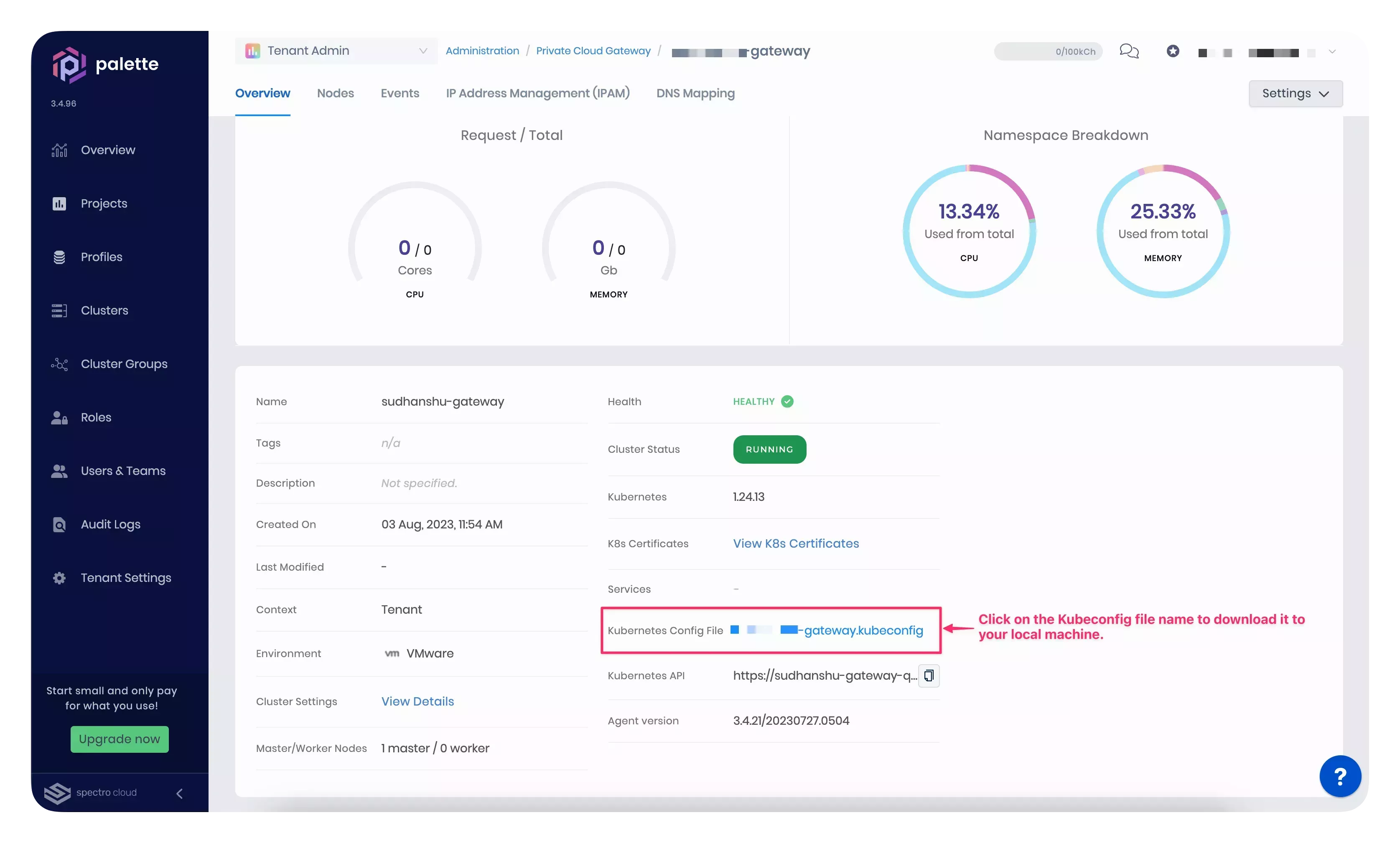
-
After you download the PCG cluster's kubeconfig file, use the following commands to make a GET request to one of the Kubernetes API server endpoints,
/readyzor'/livez'. Replace[path_to_kubeconfig]placeholder with the path to the kubeconfig file you downloaded in the previous step. A status codeokor200indicates the Kubernetes API server is healthy.kubectl --kubeconfig [path_to_kubeconfig] get --raw='/readyz' -
If the previous command does not return an
ok, use the command below to make a verbose GET request by specifying theverboseparameter. The output will display the individual health checks so you can decide on further debugging steps based on the failed checks.kubectl --kubeconfig [path_to_kubeconfig] get --raw='/readyz?verbose'
-
-
If the PCG node has an IP address assigned, SSH into the VM using the username
spectroand the public SSH key you provided during the PCG install. If you installed the PCG onto an existing Kubernetes cluster, contact your Kubernetes system administrator for the SSH credentials. -
Navigate to the /var/log directory containing the log files.
-
Examine the cloud-init and system logs for potential errors or warnings.
-
If the problem persists, reach out to our support team at support@spectrocloud.com.
Scenario - Permission Denied to Provision
If you receive the event log message "Permission to perform this operation denied" error.
You must have the necessary permissions to provision a PCG cluster in the VMware environment. If you do not have adequate permissions, the PCG cluster provisioning will fail, and you will get the above-mentioned error in the events log.
-
Ensure you have all the permissions listed in the VMware Privileges section before proceeding to provision a PCG cluster.
-
Contact your VMware administrator if you are missing any of the required permissions.
-
Delete the existing PCG cluster and redeploy a new one so that the new permissions take effect.