Deploy an Edge Cluster on VMware
Palette supports deploying Kubernetes clusters in remote locations to support edge computing workloads. Palette's Edge solution enables you to deploy your edge devices, also called Edge hosts, which contain all the required software dependencies to support Palette-managed Kubernetes cluster deployment.
Maintaining consistency while preparing edge devices at scale can be challenging for operation teams. For example, imagine you are an IT administrator for a retail company that has decided to expand to 1000 new stores this year. The company needs you to deploy Kubernetes clusters in each new store using edge devices, such as Intel NUC, and ensure each device has the same software and security configurations. Your job is to prepare each device so the development team can deploy Kubernetes clusters on each device. You have decided to use Palette's Edge solution to help you meet the organizational requirements. You will prepare a small set of Edge devices and deploy a Kubernetes cluster to verify readiness for consistent deployment across all physical sites.
The following points summarize the primary stages of Edge cluster deployment to a production environment:
-
Create Edge artifacts such as the Edge Installer ISO, provider images, and content bundles.
-
Initialize the Edge device with the Edge installer ISO. The ISO includes a base Operating System (OS) and other configurations such as networking, proxy, security, tooling, and user privileges.
-
Create a cluster profile to ensure consistency in all the Edge hosts. The cluster profile lets you declare the desired software dependencies for each Kubernetes cluster.
Following the primary stages outlined above, this tutorial will guide you to build the Edge artifacts (Edge installer ISO image and provider images) and use the Edge installer ISO image to prepare Edge hosts. Next, you will use the provider image to create a cluster profile and then deploy a cluster on those Edge hosts. You will use VMware to deploy the Edge hosts to simulate a bare metal environment.
For learning purposes, you will set up Virtual Machines (VMs) as Edge hosts and deploy a cluster on Edge host VMs. VMs provide a more accessible Edge learning experience, as you do not require connecting to physical Edge devices. The diagram below shows the main steps to prepare Edge hosts and deploy a cluster.
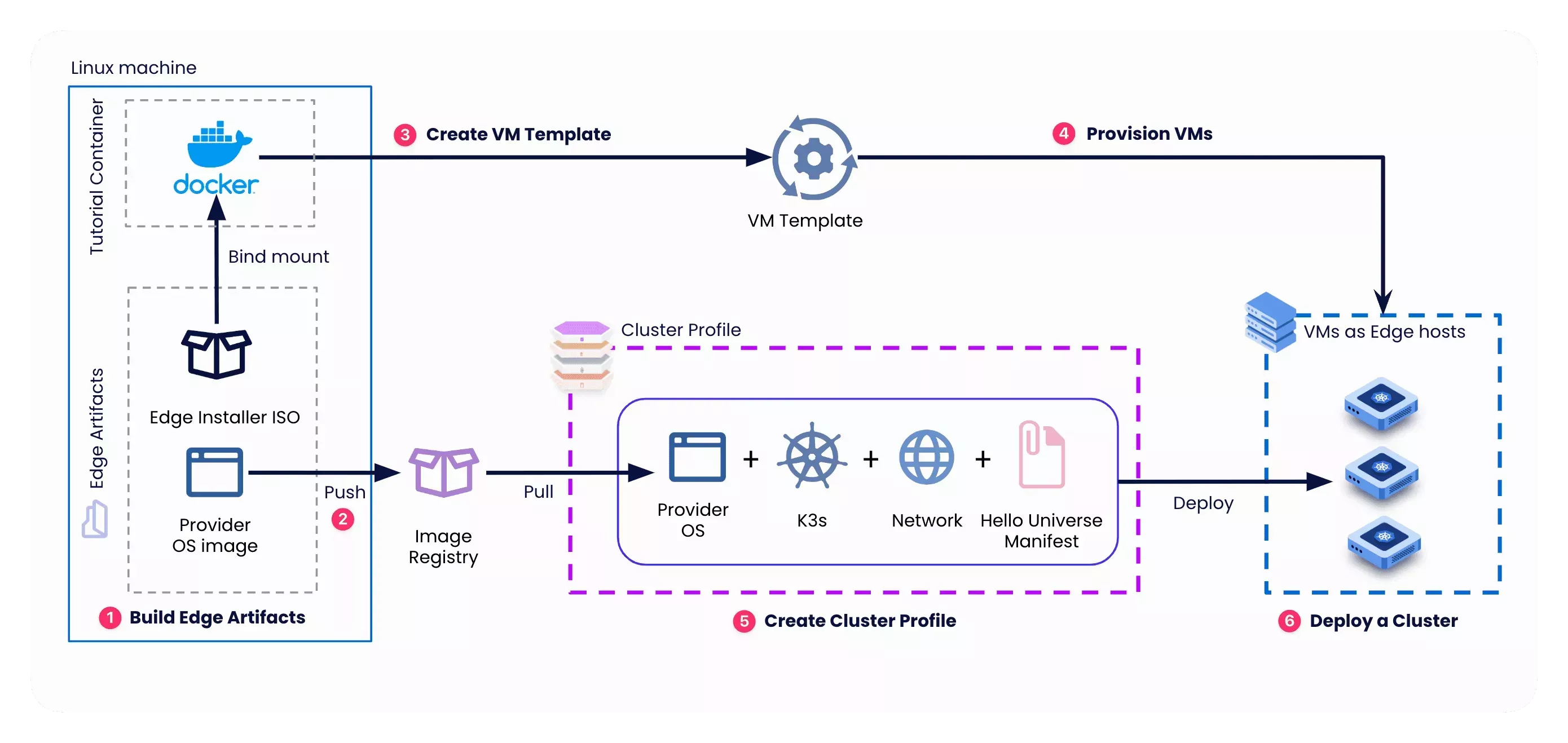
Prerequisites
To complete this tutorial, you will need the following:
-
Access to a VMware vCenter environment where you will provision VMs as Edge hosts. You will need the server URL, login credentials, and names of the data center, data store, resource pool, folder, cluster, and DHCP-enabled network.
-
The VMs you will prepare as Edge hosts must be attached to a DHCP-enabled network. To ensure DHCP is enabled on the network, review the network settings on your ESXi Host. You can refer to the Prepare the DHCP Server for vSphere guide from VMware to configure a DHCP server on the network.
-
A physical or virtual Linux machine with AMD64 (also known as x86_64) processor architecture to build the Edge artifacts. You can issue the following command in the terminal to check your processor architecture.
uname -m
warningThe Linux machine must have network connectivity to your VMware vCenter environment.
-
The following minimum hardware configuration:
- 4 CPU
- 8 GB memory
- 50 GB storage
-
Git. Ensure git installation by issuing the
git --versioncommand. -
Docker Engine version 18.09.x or later. You can use the
docker --versioncommand to view the existing Docker version. You should have root-level orsudoprivileges on your Linux machine to create privileged containers. -
A Spectro Cloud account. If you have not signed up, you can sign up for a free trial.
-
A Palette registration token for pairing Edge hosts with Palette. You will need tenant admin access to Palette to generate a new registration token. For detailed instructions, refer to the Create Registration Token guide. Copy the newly created token to a clipboard or notepad file to use later in this tutorial.
The screenshot below shows a sample registration token in the Tenant Settings > Registration Tokens section in Palette.
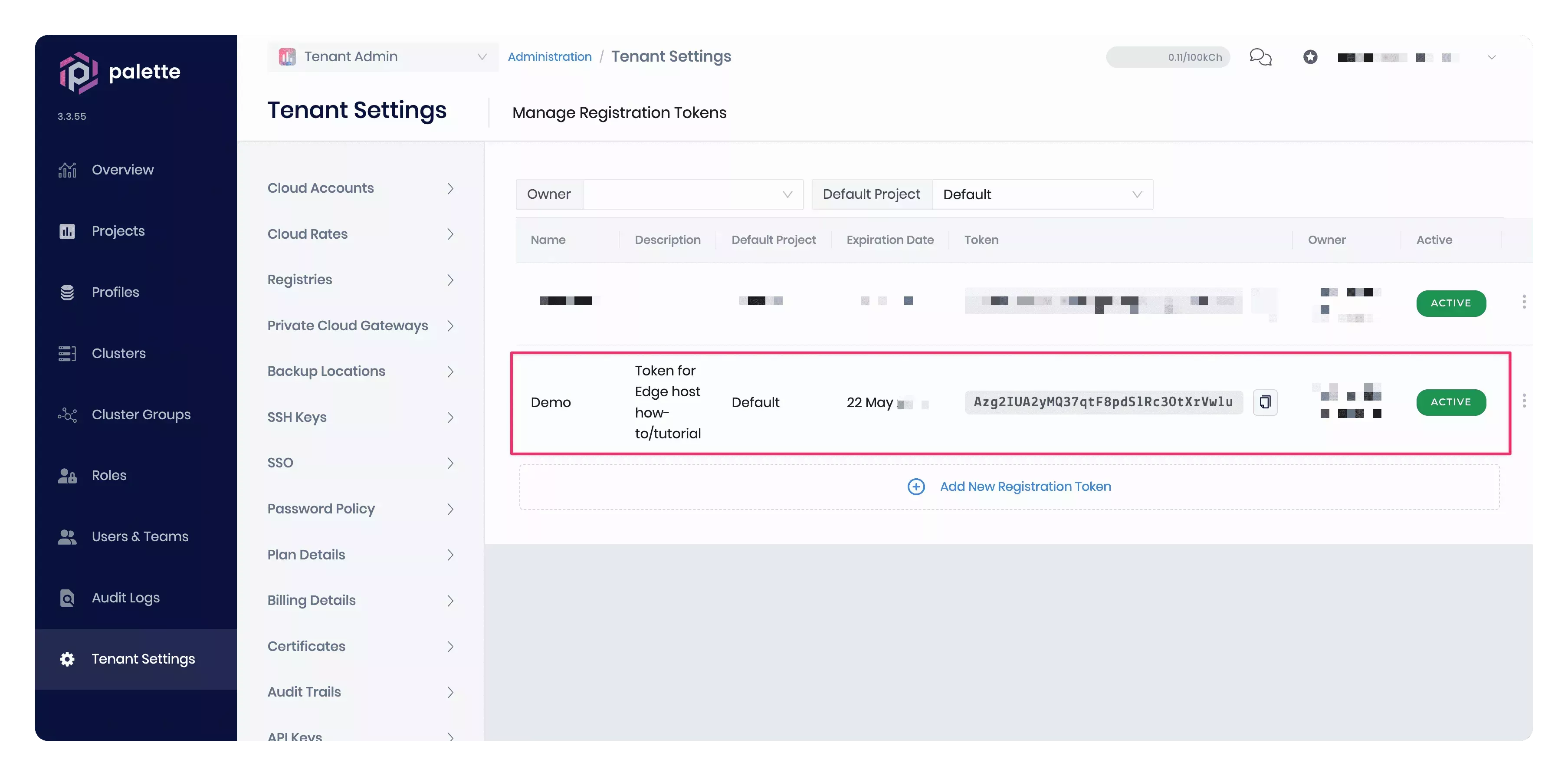
Build Edge Artifacts
In this section, you will use the CanvOS utility to build an Edge installer ISO image and provider images for all the Palette-supported Kubernetes versions. The utility builds multiple provider images, so you can use either one that matches the desired Kubernetes version you want to use with your cluster profile.
This tutorial builds and uses the provider image compatible with K3s v1.25.2.
Check Out Starter Code
Issue the following and subsequent command-line instructions on your Linux machine, which this tutorial refers to as the development environment.
Clone the CanvOS GitHub repository containing the starter code to build Edge artifacts.
git clone https://github.com/spectrocloud/CanvOS.git
Change to the CanvOS directory.
cd CanvOS
View the available git tag.
git tag
Check out the newest available tag. This guide uses v3.4.3 tag as an example.
git checkout v3.4.3
Define Arguments
CanvOS requires arguments such as image tag, registry, repository, and OS distribution. The arguments are defined in the .arg file. In this step, you will create the .arg file and define all the required arguments.
Issue the command below to assign an image tag value for the provider images. This guide uses the default value demo
as an example. However, you can assign any lowercase and alphanumeric string to the CUSTOM_TAG variable.
export CUSTOM_TAG=demo
Issue the command below to create the .arg file with the custom tag. The remaining arguments will use the default
values. For example, ubuntu is the default operating system, demo is the default tag, and ttl.sh
is the default image registry. The default ttl.sh image registry is free and does not require a sign-up. Images pushed
to ttl.sh are ephemeral and will expire after the 24 hrs time limit.
Using the arguments defined in the .arg file, the final provider images you generate will have the following naming
convention, [IMAGE_REGISTRY]/[IMAGE_REPO]:[CUSTOM_TAG]. In this example, the provider images will be
ttl.sh/ubuntu:k3s-1.25.2-v3.4.3-demo. Refer to the .arg.template sample file in the current directory or the
README to learn more about the default values.
cat << EOF > .arg
CUSTOM_TAG=$CUSTOM_TAG
IMAGE_REGISTRY=ttl.sh
OS_DISTRIBUTION=ubuntu
IMAGE_REPO=ubuntu
OS_VERSION=22
K8S_DISTRIBUTION=k3s
ISO_NAME=palette-edge-installer
PE_VERSION=$(git describe --abbrev=0 --tags)
ARCH=amd64
EOF
View the newly created file to ensure the arguments are defined per your requirements.
cat .arg
Refer to the Build Edge Artifacts guide to learn more about customizing arguments.
Create User Data
Next, you will create a user-data file that embeds the tenant registration token and Edge host's login credentials in the Edge Installer ISO image.
Issue the command below to save your tenant registration token to a local variable. Replace [your_token_here]
placeholder with your actual registration token.
export token=[your_token_here]
Use the following command to create the user-data file containing the tenant registration token. You can click on the Points of Interest numbers below to learn more about the main attributes relevant to this example.
cat << EOF > user-data
#cloud-config
stylus:
site:
edgeHostToken: $token
install:
poweroff: true
users:
- name: kairos
passwd: kairos
EOF
Review the newly created user data file.
cat user-data
The expected output should show that the edgeHostToken and login credentials for Edge hosts are set correctly. The
edgeHostToken value must match your Palette registration token. Otherwise, your Edge hosts will not register
themselves with Palette automatically. Below is a sample output with a dummy token value.
#cloud-config
stylus:
site:
edgeHostToken: 62ElvdMeX5MdOESgTleBjjKQg8YkaIN3
install:
poweroff: true
users:
- name: kairos
passwd: kairos
Build Artifacts
The CanvOS utility uses Earthly to build the target artifacts. Issue the following command to start the build process.
sudo ./earthly.sh +build-all-images
# Output condensed for readability
===================== Earthly Build SUCCESS =====================
Share your logs with an Earthly account (experimental)! Register for one at https://ci.earthly.dev.
This command may take 15-20 minutes to finish depending on the hardware resources of the host machine. Upon completion,
the command will display the manifest, as shown in the example below, that you will use in your cluster profile later in
this tutorial. Note that the system.xxxxx attribute values in the manifest example are the same as what you defined
earlier in the .arg file.
Copy and save the output attributes in a notepad or clipboard to use later in your cluster profile.
pack:
content:
images:
- image: "{{.spectro.pack.edge-native-byoi.options.system.uri}}"
options:
system.uri: "{{ .spectro.pack.edge-native-byoi.options.system.registry }}/{{ .spectro.pack.edge-native-byoi.options.system.repo }}:{{ .spectro.pack.edge-native-byoi.options.system.k8sDistribution }}-{{ .spectro.system.kubernetes.version }}-{{ .spectro.pack.edge-native-byoi.options.system.peVersion }}-{{ .spectro.pack.edge-native-byoi.options.system.customTag }}"
system.registry: ttl.sh
system.repo: ubuntu
system.k8sDistribution: k3s
system.osName: ubuntu
system.peVersion: v3.4.3
system.customTag: demo
system.osVersion: 22
View Artifacts
After completing the build process, list the edge installer ISO image and checksum by issuing the following command from the CanvOS directory.
ls build/
# Output
palette-edge-installer.iso
palette-edge-installer.iso.sha256
Export the path to the ISO file, the build directory, in the ISOFILEPATH local variable. Later in the tutorial,
you will use this local variable to mount the build directory to a Docker container.
export ISOFILEPATH=$PWD/build
echo $ISOFILEPATH
List the Docker images to review the created provider images. By default, provider images are created for all the
Palette-supported Kubernetes versions. You can identify the provider images by the image tag value you used in the
.arg file's CUSTOM_TAG variable.
docker images --filter=reference='*/*:*demo'
# Output
REPOSITORY TAG IMAGE ID CREATED SIZE
ttl.sh/ubuntu k3s-1.24.6-v3.4.3-demo 3a672a023bd3 45 minutes ago 4.61GB
ttl.sh/ubuntu k3s-1.25.2-v3.4.3-demo 0217de3b9e7c 45 minutes ago 4.61GB
Push Provider Images
Push the provider images to the image registry indicated in the .arg file so that you can reference the provider image later in your cluster profile.
Since we used the provider image compatible with K3s v1.25 in the cluster profile, you would use the following command to push the provider image compatible with K3s v1.25 to the image registry. If you want to use the other provider image compatible with K3s v1.24 instead, push that version to the image registry. The example below and default behavior uses the ttl.sh image registry. This image registry is free and does not require you to sign up to use it. Images pushed to ttl.sh are ephemeral and will expire after 24 hours.
docker push ttl.sh/ubuntu:k3s-1.25.2-v3.4.3-demo
As a reminder, ttl.sh is a short-lived image registry. If you do not use these provider images in your cluster profile within 24 hours of pushing to ttl.sh, they will expire and must be re-pushed. If you want to use a different image registry, refer to the Advanced workflow in the Build Edge Artifacts guide to learn how to use another registry.
Provision Virtual Machines
In this section, you will create a VM template in VMware vCenter from the Edge installer ISO image and clone that VM template to provision three VMs. Think of a VM template as a snapshot that can be used to provision new VMs. You cannot modify templates after you create them, so cloning the VM template will ensure all VMs have consistent guest OS, dependencies, and user data configurations installed.
This tutorial example will use Packer to create a VM template from the Edge installer ISO
image. Later, it will use GOVC to clone the VM template to
provision three VMs. You do not have to install Packer or GOVC in your Linux development environment. You will use our
official tutorials container that already contains the required tools.
Create a VM Template
You will use the heredoc script to create a VM template. The script prompts you to enter your VMWare vCenter environment details and saves them as environment variables in a file named .packerenv. Packer reads the environment variables during the build process.
Before you invoke the heredoc script, have values handy in a notepad for the VMWare vCenter environment variables listed in the table.
| Variable | Description | How to find its value? |
|---|---|---|
PKR_VAR_vcenter_server | vCenter server URL | Check with your VMware data center administrator. Omit http:// or https:// in the URL. Example, use vcenter.spectrocloud.dev. |
PKR_VAR_vcenter_username | vSphere client username | Request credentials from your VMware data center administrator. Example: myusername@vsphere.local |
PKR_VAR_vcenter_password | vSphere client password | -- |
PKR_VAR_vcenter_datacenter | Data center name | Expand your vSphere client's main menu and select Inventory > Hosts and Clusters. The data center name is displayed in the left navigation tree. |
PKR_VAR_vcenter_cluster | Cluster name | Expand the data center inventory to view the cluster name in the left navigation tree. |
PKR_VAR_vcenter_resource_pool | Resource pool name | Expand the cluster inventory to view the resource pool name. |
PKR_VAR_vcenter_folder | Folder name | Switch to the VMs and Templates view in your vSphere client. The folder name is displayed in the left navigation tree. |
PKR_VAR_vcenter_datastore | Datastore name | Switch to the Storage view in your vSphere client. The datastore name is displayed in the left navigation tree. |
PKR_VAR_vcenter_network | Network name | Switch to the Networking view in your vSphere client. The network name is displayed in the left navigation tree. |
Use the heredoc script to create the .packerenv file shown below that contains the VMware vCenter details as environment variables.
cat << EOF > .packerenv
PKR_VAR_vcenter_server=$(read -ep 'Enter vCenter Server URL without http:// or https://, for example: vcenter.spectrocloud.dev ' vcenter_server && echo $vcenter_server)
PKR_VAR_vcenter_username=$(read -ep 'Enter vCenter Username value: ' vcenter_username && echo $vcenter_username)
PKR_VAR_vcenter_password=$(read -ep 'Enter vCenter Password value: ' vcenter_password && echo $vcenter_password)
PKR_VAR_vcenter_datacenter=$(read -ep 'Enter vCenter Datacenter name: ' vcenter_datacenter && echo $vcenter_datacenter)
PKR_VAR_vcenter_cluster=$(read -ep 'Enter vCenter Cluster name: ' vcenter_cluster && echo $vcenter_cluster)
PKR_VAR_vcenter_resource_pool=$(read -ep 'Enter vCenter Resource Pool name: ' vcenter_resource_pool && echo $vcenter_resource_pool)
PKR_VAR_vcenter_folder=$(read -ep 'Enter vCenter Folder name: ' vcenter_folder && echo $vcenter_folder)
PKR_VAR_vcenter_datastore=$(read -ep 'Enter vCenter Datastore name: ' vcenter_datastore && echo $vcenter_datastore)
PKR_VAR_vcenter_network=$(read -ep 'Enter vCenter Network name: ' vcenter_network && echo $vcenter_network)
EOF
View the file to ensure you have filled in the details correctly.
cat .packerenv
You will use the .packerenv file later in the tutorial when you start Packer.
Next, verify the ISOFILEPATH local variable has the path to the ISO file. The docker run command uses this variable
to bind mount the host's build directory to the container.
echo $ISOFILEPATH
The environment variable you set using export [var-name]=[var-value] will not persist across terminal sessions. If you
opened a new terminal session in your development environment, you will lose the ISOFILEPATH variable and will need to
reset it.
The next step is to use the following docker run command to trigger Packer build process to create a VM template. Here
is an explanation of the options and sub-command used below:
-
The
--env-fileoption reads the .packerenv file. -
The
--volumeoption mounts a local directory to our official tutorials container,ghcr.io/spectrocloud/tutorials:1.0.7. -
The
sh -c "source /edge/vmware/clone_vm_template/setenv.sh && bash /edge/vmware/clone_vm_template/delete-packer-cache.sh"shell sub-command deletes any pre-existing packer_cache. A known issue with the Packer vSphere plugin causes checksum logic to ignore previous builds, and reuse previously created ISO found in the packer_cache folder. The delete script removes any existing packer cache to prevent re-using a previously created ISO. -
The
cd /edge/vmware/packer/ && packer build -force --var-file=vsphere.hcl build.pkr.hclshell sub-command changes to the container's /edge/vmware/packer/ directory and invokespacker buildto create the VM template. Thepacker buildcommand has the following options:- The
-forceflag destroys any existing template. - The
--var-fileoption reads the vsphere.hcl file from the container. This file contains the VM template name, VM configuration, and ISO file name to use. The VM configuration conforms to the minimum device requirements.
- The
The vsphere.hcl file content is shown below for your reference. This tutorial does not require you to modify these configurations.
# VM Template Name
vm_name = "palette-edge-template"
# VM Settings
vm_guest_os_type = "ubuntu64Guest"
vm_version = 14
vm_firmware = "bios"
vm_cdrom_type = "sata"
vm_cpu_sockets = 4
vm_cpu_cores = 1
vm_mem_size = 8192
vm_disk_size = 51200
thin_provision = true
disk_eagerly_scrub = false
vm_disk_controller_type = ["pvscsi"]
vm_network_card = "vmxnet3"
vm_boot_wait = "5s"
# ISO Objects
iso = "build/palette-edge-installer.iso"
iso_checksum = "build/palette-edge-installer.iso.sha256"
Should you need to change the VM template name or VM settings defined in the vsphere.hcl file, or review the Packer
script, you must open a bash session into the container using the
docker run -it --env-file .packerenv --volume "${ISOFILEPATH}:/edge/vmware/packer/build" ghcr.io/spectrocloud/tutorials:1.0.7 bash
command, and change to the edge/vmware/packer/ directory to make the modifications. After you finish the
modifications, issue the packer build -force --var-file=vsphere.hcl build.pkr.hcl command to trigger the Packer build
process.
Issue the following command to trigger the Packer build process to create a VM template in the VMware vCenter. It will also upload and keep a copy of the palette-edge-installer.iso to the packer_cache/ directory in the specified datastore.
docker run --interactive --tty --rm \
--env-file .packerenv \
--volume "${ISOFILEPATH}:/edge/vmware/packer/build" \
ghcr.io/spectrocloud/tutorials:1.0.7 \
sh -c "cd edge/vmware/packer/ && packer build -force --var-file=vsphere.hcl build.pkr.hcl"
Depending on your machine and network, the build process can take 7-10 minutes to finish.
# Sample output
==> vsphere-iso.edge-template: Power on VM...
vsphere-iso.edge-template: Please shutdown virtual machine within 10m0s.
==> vsphere-iso.edge-template: Deleting Floppy drives...
==> vsphere-iso.edge-template: Eject CD-ROM drives...
==> vsphere-iso.edge-template: Deleting CD-ROM drives...
==> vsphere-iso.edge-template: Convert VM into template...
Build 'vsphere-iso.edge-template' finished after 7 minutes 13 seconds.
==> Wait completed after 7 minutes 13 seconds
==> Builds finished. The artifacts of successful builds are:
--> vsphere-iso.edge-template: palette-edge-template
Provision VMs
Once Packer creates the VM template, you can use the template when provisioning VMs. In the next steps, you will use the GOVC tool to deploy a VM and reference the VM template that Packer created. Remember that the VM instances you are deploying simulate bare metal devices.
GOVC requires the same VMware vCenter details as the environment variables you defined earlier in the .packerenv file. Use the following command to source the .packerenv file and echo one of the variables to ensure the variables are accessible on your host machine.
source .packerenv
echo $PKR_VAR_vcenter_server
Use the following command to create a .goenv environment file. The .goenv file contains the VMware vCenter credentials and information required to deploy VMs in your VMware environment.
cat << EOF > .goenv
vcenter_server=$PKR_VAR_vcenter_server
vcenter_username=$PKR_VAR_vcenter_username
vcenter_password=$PKR_VAR_vcenter_password
vcenter_datacenter=$PKR_VAR_vcenter_datacenter
vcenter_datastore=$PKR_VAR_vcenter_datastore
vcenter_resource_pool=$PKR_VAR_vcenter_resource_pool
vcenter_folder=$PKR_VAR_vcenter_folder
vcenter_cluster=$PKR_VAR_vcenter_cluster
vcenter_network=$PKR_VAR_vcenter_network
EOF
View the file to ensure variable values are set correctly.
cat .goenv
The next step is to use the following docker run command to clone the VM template and provision three VMs. Here is an
explanation of the options and sub-command used below:
-
The
--env-fileoption reads the .goenv file in our officialghcr.io/spectrocloud/tutorials:1.0.7tutorials container. -
The
sh -c "cd edge/vmware/clone_vm_template/ && ./deploy-edge-host.sh"shell sub-command changes to the container's edge/vmware/clone_vm_template/ directory and invokes the deploy-edge-host.sh shell script.
The edge/vmware/clone_vm_template/ directory in the container has the following files:
-
deploy-edge-host.sh - Provisions the VMs.
-
delete-edge-host.sh - Deletes the VMs.
-
setenv.sh - Defines the GOVC environment variables, the number of VMs, a prefix string for the VM name, and the VM template name. Most of the GOVC environment variables refer to the variables you have defined in the .goenv file.
Below is the setenv.sh file content for your reference. This tutorial does not require you to modify these configurations.
#!/bin/bash
# Number of VMs to provision
export NO_OF_VMS=3
export VM_PREFIX="demo"
export INSTALLER_TEMPLATE="palette-edge-template"
#### DO NOT MODIFY BELOW HERE ####################
# GOVC Properties
export GOVC_URL="https://${vcenter_server}" # Use HTTPS. For example, https://vcenter.company.com
export GOVC_USERNAME="${vcenter_username}"
export GOVC_PASSWORD="${vcenter_password}"
export GOVC_INSECURE=1 #1 if insecure
export GOVC_DATACENTER="${vcenter_datacenter}"
export GOVC_DATASTORE="${vcenter_datastore}"
export GOVC_NETWORK="${vcenter_network}"
export GOVC_RESOURCE_POOL="${vcenter_resource_pool}"
export GOVC_FOLDER="${vcenter_folder}"
Suppose you have changed the VM template name in the previous step or need to change the number of VMs to provision. In
that case, you must modify the setenv.sh script. To do so, you can reuse the container bash session from the
previous step if it is still active, or you can open another bash session into the container using the
docker run -it --env-file .goenv ghcr.io/spectrocloud/tutorials:1.0.7 bash command. If you use an existing container
bash session, create the .goenv file described above and source it in your container environment. Next, change to
the edge/vmware/clone_vm_template/ directory to modify the setenv.sh script, and issue the
./deploy-edge-host.sh command to deploy the VMs.
Issue the following command to clone the VM template and provision three VMs.
docker run -it --rm \
--env-file .goenv \
ghcr.io/spectrocloud/tutorials:1.0.7 \
sh -c "cd edge/vmware/clone_vm_template/ && ./deploy-edge-host.sh"
The cloning process can take 3-4 minutes to finish and displays output similar to that shown below. The output displays the Edge host ID for each VM, as highlighted in the sample output below. VMs use this host ID to auto-register themselves with Palette.
# Sample output for one VM
Cloning /Datacenter/vm/sp-sudhanshu/palette-edge-template to demo-1...OK
Cloned VM demo-1
Powering on VM demo-1
Powering on VirtualMachine:vm-13436... OK
Getting UUID demo-1
Edge Host ID VM demo-1 : edge-97f2384233b498f6aa8dec90c3437c28
For each of the three VMs, copy the Edge host ID. An Edge host ID looks similar to
edge-97f2384233b498f6aa8dec90c3437c28.
You must copy the Edge host IDs for future reference. In addition, if auto registration fails you will need the Edge host IDs to manually register Edge hosts in Palette.
Verify Host Registration
Before deploying a cluster, you must verify Edge host registration status in Palette.
Open a web browser and log in to Palette. Navigate to the left Main Menu and select Clusters. Click on the Edge Hosts tab and verify the three VMs you created are registered with Palette.
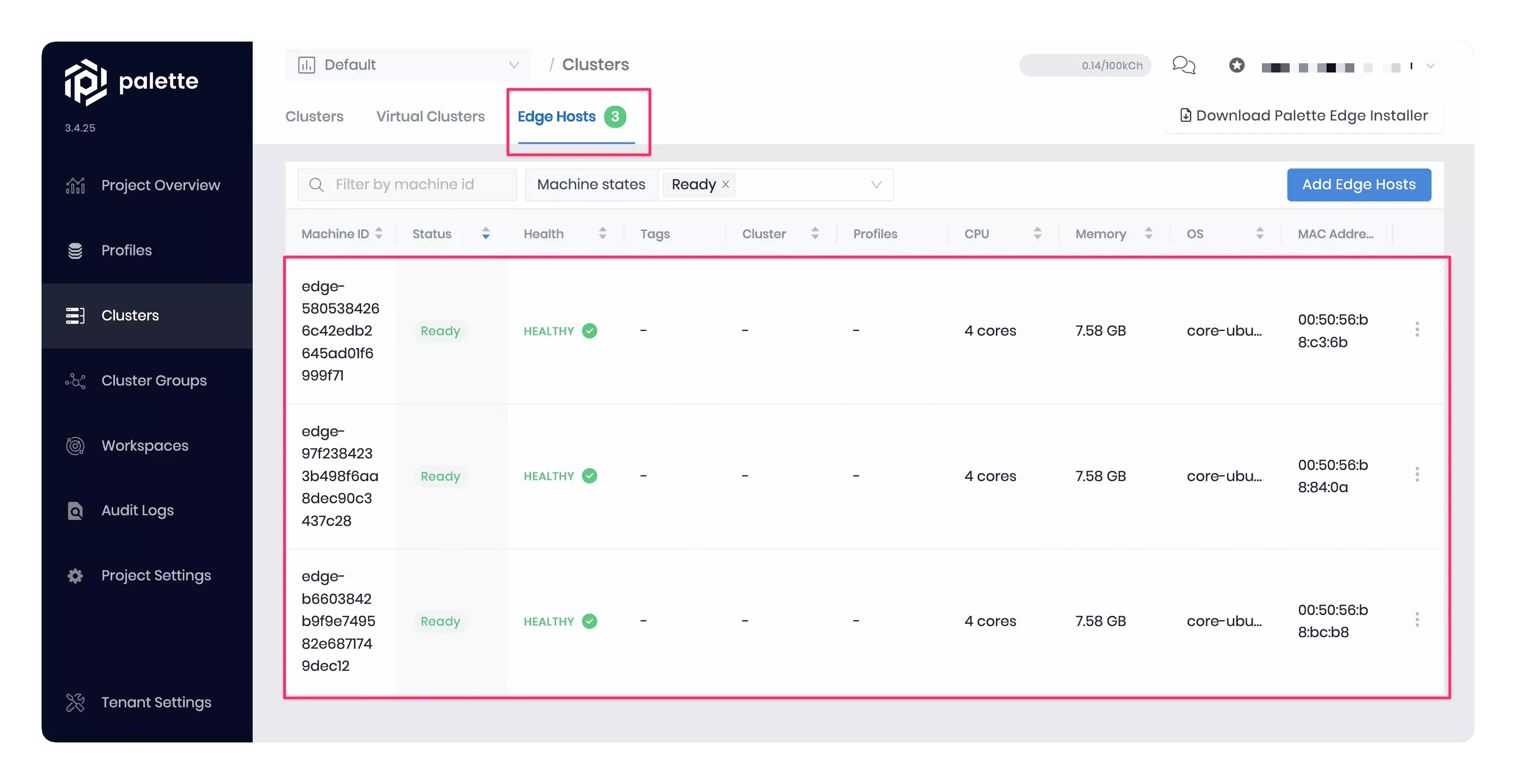
If the three Edge hosts are not displayed in the Edge hosts tab, the automatic registration failed. If this happens, you can manually register hosts by clicking the Add Edge Hosts button and pasting the Edge host ID. Repeat this host registration process for each of the three VMs. If you need help, the detailed instructions are available in the Register Edge Host guide.
Deploy a Cluster
Once you verify the host registration, the next step is to deploy a cluster. In this section, you will use the Palette User Interface (UI) to deploy a cluster that is made up of the three Edge hosts you deployed.
Create a Cluster Profile
Validate you are in the Default project scope before creating a cluster profile.
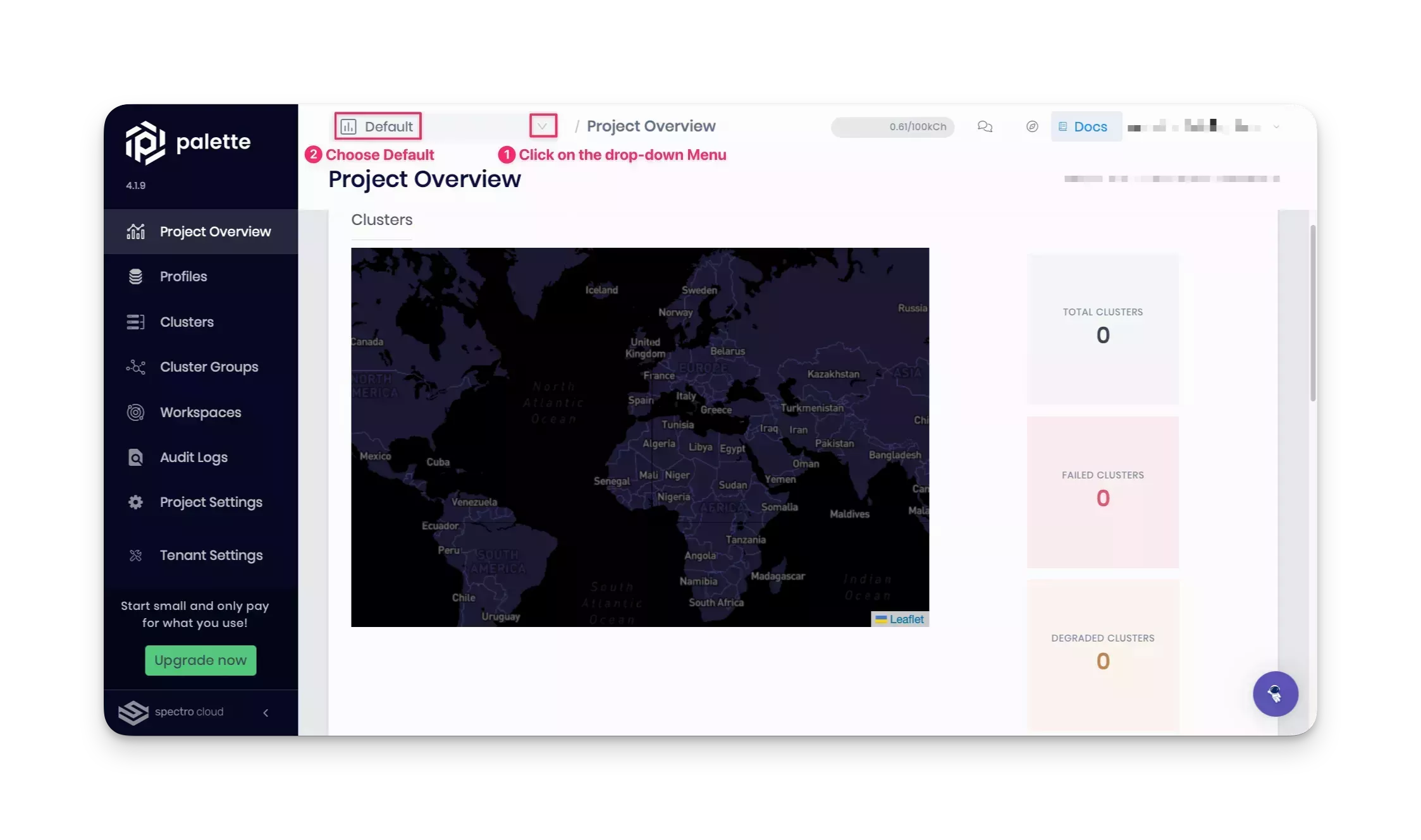
Next, create a cluster profile with the core infrastructure layers and a manifest of a sample application, Hello Universe. Navigate to the left Main Menu and select Profiles. Click on the Add Cluster Profile button, and fill out the required input fields. The cluster profile wizard contains the following sections.
Basic Information
Use the following values when filling out the Basic Information section.
| Field | Value |
|---|---|
| Name | docs-ubuntu-k3s |
| Version | 1.0.0 |
| Description | Cluster profile as part of the edge cluster deployment tutorial. |
| Type | Full |
| Tags | spectro-cloud-education, app:hello-universe, terraform_managed:false |
Click on Next to continue.
Cloud Type
In the Cloud Type section, choose Edge Native and click on Next at the bottom to proceed to the next section.
Profile Layers
In the Profile Layers section, add the following BYOS Edge OS pack to the OS layer.
| Pack Type | Registry | Pack Name | Pack Version |
|---|---|---|---|
| OS | Public Repo | BYOS Edge OS | 1.0.0 |
Replace the OS layer manifest with the following custom manifest so that the cluster profile can pull the provider image from the ttl.sh image registry. You may recall that the CanvOS script returned an output containing a custom manifest after building the Edge artifacts. You will copy the CanvOS output into the cluster profile's BYOOS pack YAML file.
The system.xxxxx attribute values in the manifest below are as same as those you defined in the .arg file while
building the Edge artifacts. Copy the code snippet below into the YAML editor for the BYOOS pack.
pack:
content:
images:
- image: "{{.spectro.pack.edge-native-byoi.options.system.uri}}"
options:
system.uri:
"{{ .spectro.pack.edge-native-byoi.options.system.registry }}/{{ .spectro.pack.edge-native-byoi.options.system.repo
}}:{{ .spectro.pack.edge-native-byoi.options.system.k8sDistribution }}-{{ .spectro.system.kubernetes.version }}-{{
.spectro.pack.edge-native-byoi.options.system.peVersion }}-{{
.spectro.pack.edge-native-byoi.options.system.customTag }}"
system.registry: ttl.sh
system.repo: ubuntu
system.k8sDistribution: k3s
system.osName: ubuntu
system.peVersion: v3.4.3
system.customTag: demo
system.osVersion: 22
The screenshot below shows you how to reference your provider OS image in a cluster profile by using the utility build output with the BYOOS pack.
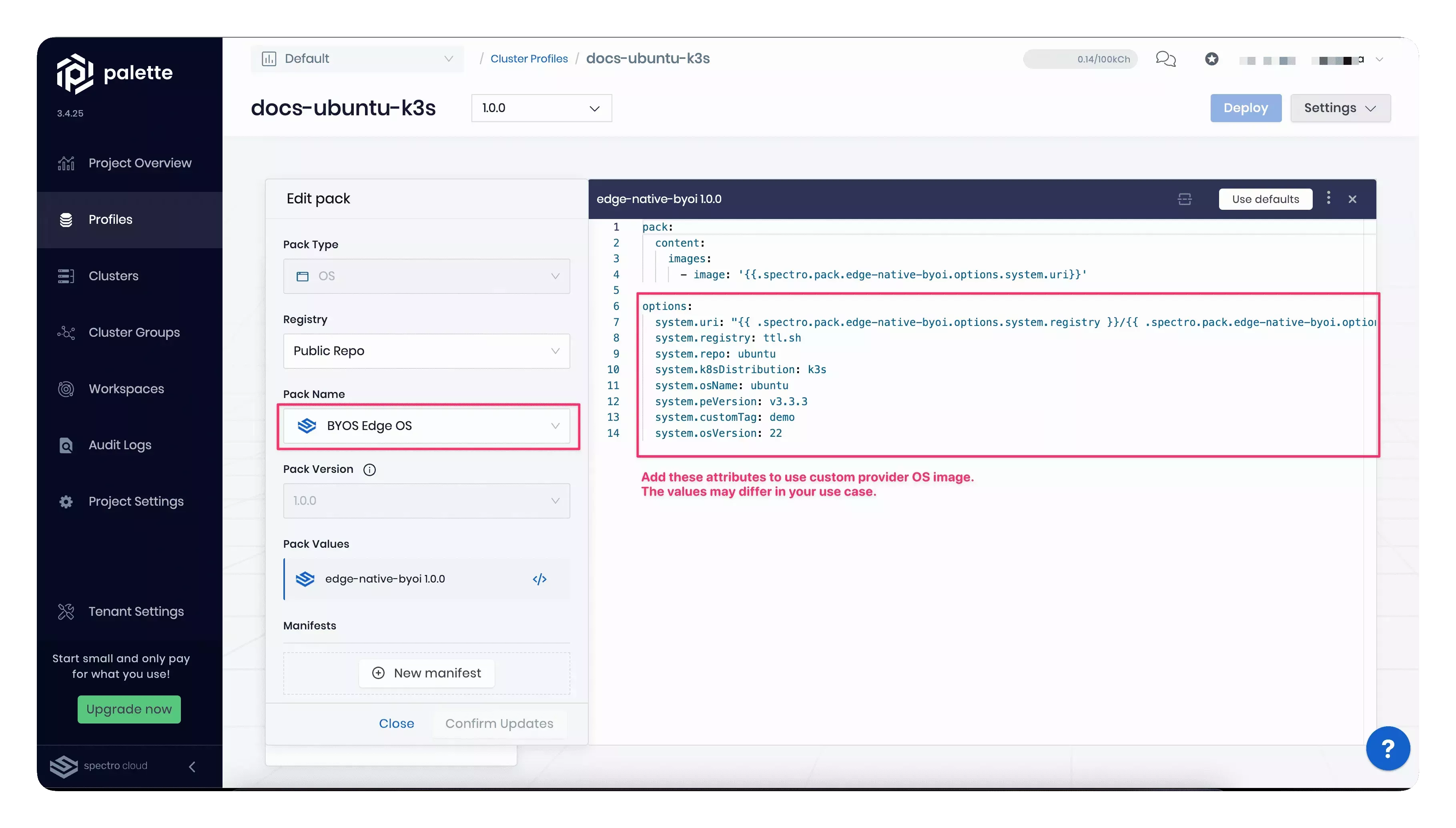
ttl.sh is a short-lived image registry. If you do not use the provider image in your cluster profile within 24 hours of pushing to ttl.sh, they will no longer exist and must be re-pushed. In a production environment, use a custom registry for hosting provider images.
Click on the Next layer button to add the following Kubernetes layer to your cluster profile.
| Pack Type | Registry | Pack Name | Pack Version |
|---|---|---|---|
| Kubernetes | Public Repo | Palette Optimized K3s | 1.25.x |
Select the K3s version 1.25.x. 1.25.X because earlier in this tutorial, you pushed a provider image compatible with K3s
v1.25.2 to the ttl.sh image registry. The system.uri attribute of the BYOOS pack will reference the Kubernetes
version you select using the {{ .spectro.system.kubernetes.version }} macro.
Click on the Next layer button, and add the following network layer. This example uses the Calico Container Network Interface (CNI). However, you can choose a different CNI pack that fits your needs, such as Flannel, Cilium, or Custom CNI.
| Pack Type | Registry | Pack Name | Pack Version |
|---|---|---|---|
| Network | Public Repo | Calico | 3.25.x |
Click on the Confirm button to complete the core infrastructure stack. Palette displays the newly created infrastructure profile as a layered diagram.
Finally, click on the Add Manifest button to add the Hello Universe application manifest.
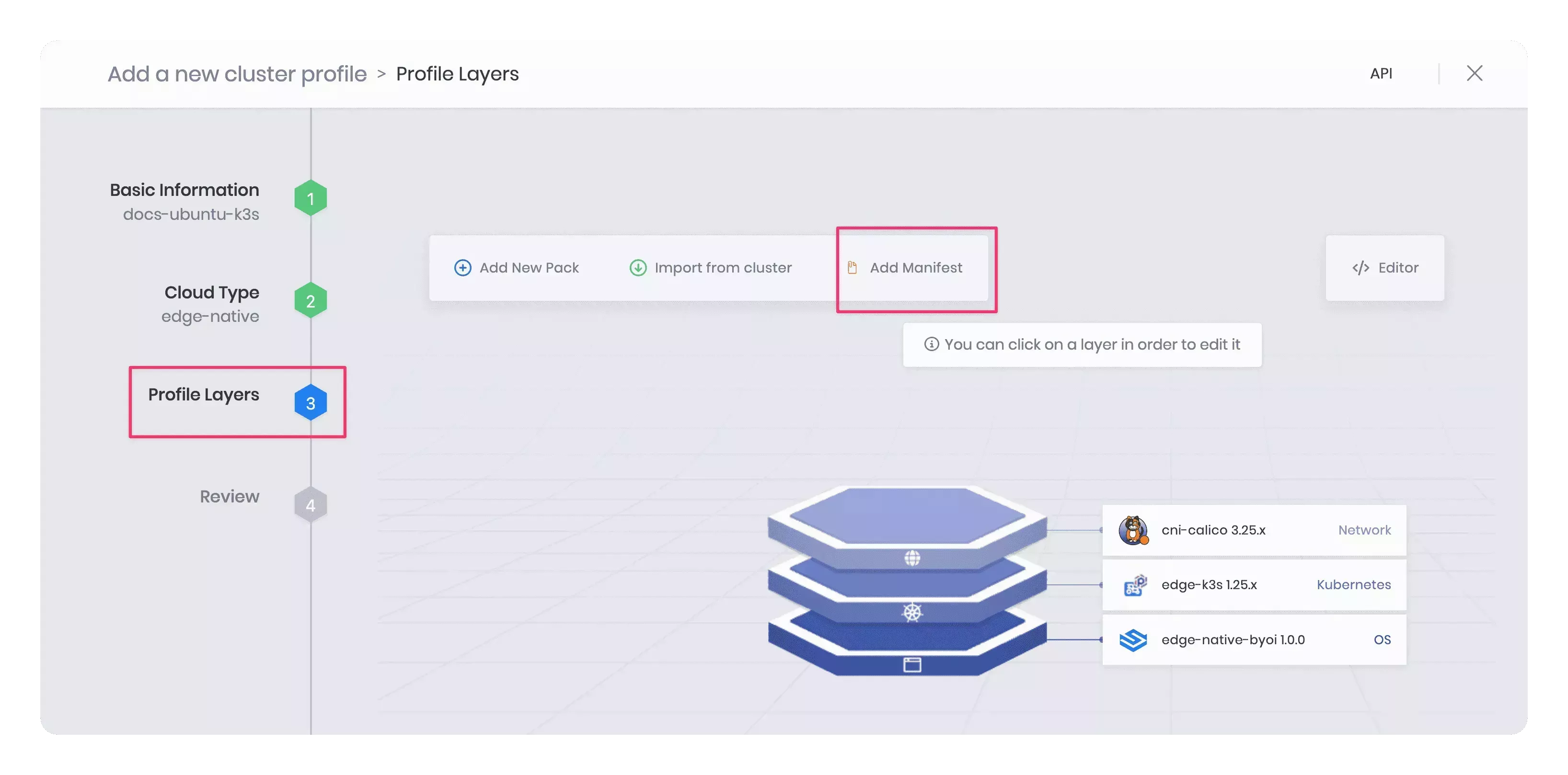
Use the following values to add the Hello Universe manifest metadata.
| Field | Value |
|---|---|
| Layer name | hello-universe |
| Layer values (Optional) | Leave default |
| Install order (Optional) | Leave default |
| Manifests | Add new manifest, and name it hello-universe |
When you provide the hello-universe value in the Manifest field, a blank text editor opens at right. Copy the
following manifest and paste it into the text editor.
apiVersion: v1
kind: Service
metadata:
name: hello-universe-service
spec:
type: NodePort
selector:
app: hello-universe
ports:
- protocol: TCP
port: 8080
targetPort: 8080
---
apiVersion: apps/v1
kind: Deployment
metadata:
name: hello-universe-deployment
spec:
replicas: 2
selector:
matchLabels:
app: hello-universe
template:
metadata:
labels:
app: hello-universe
spec:
containers:
- name: hello-universe
image: ghcr.io/spectrocloud/hello-universe:1.0.12
imagePullPolicy: IfNotPresent
ports:
- containerPort: 8080
The screenshot below shows the manifest pasted into the text editor. Click on the Confirm & Create button to finish adding the manifest.
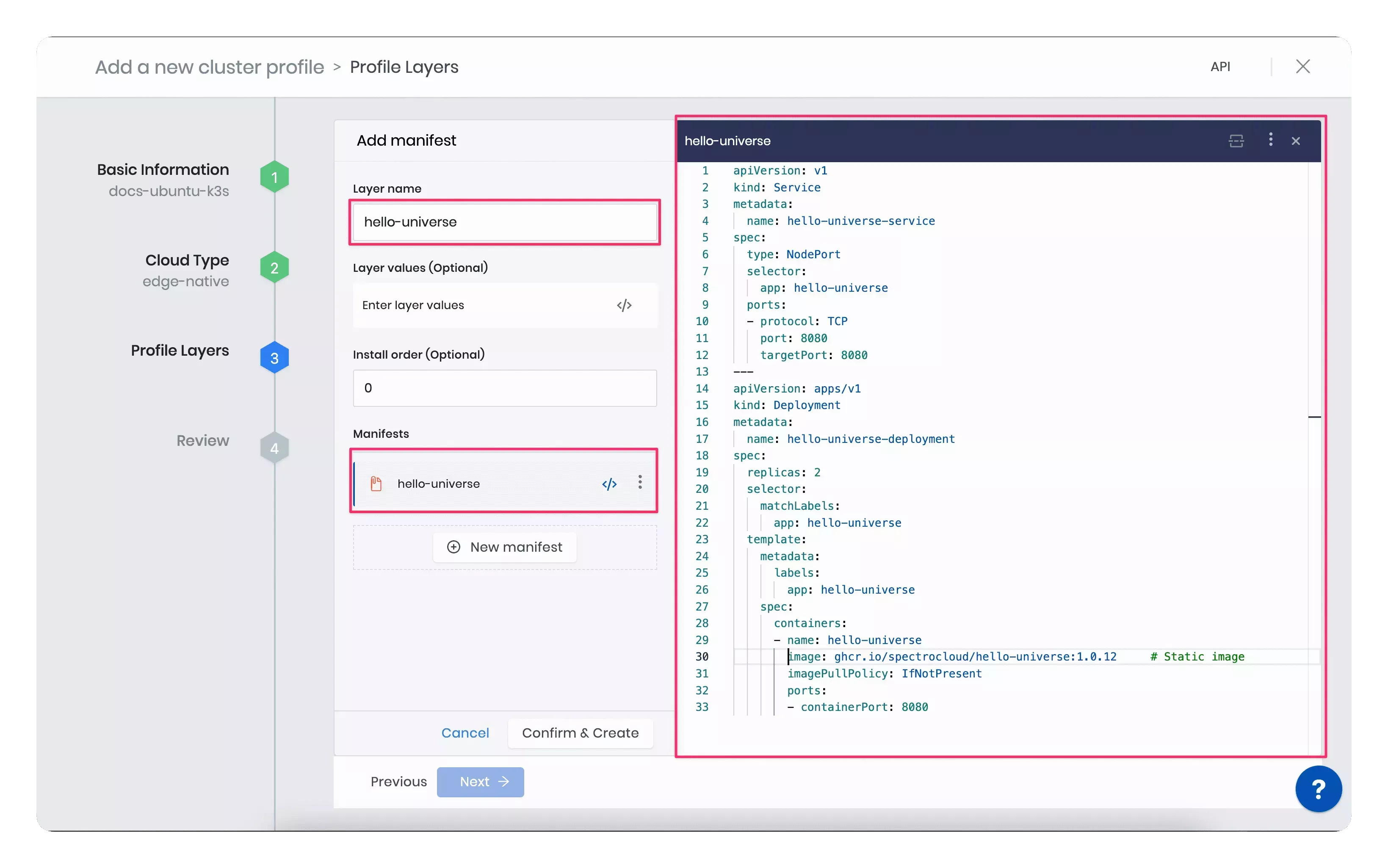
If there are no errors or compatibility issues, Palette displays the newly created full cluster profile for review. Verify the layers you added, and click on the Next button.
Review all layers and click Finish Configuration to create the cluster profile.
Create a Cluster
Click on the newly created cluster profile to view its details page. Click the Deploy button to deploy a new Edge cluster.
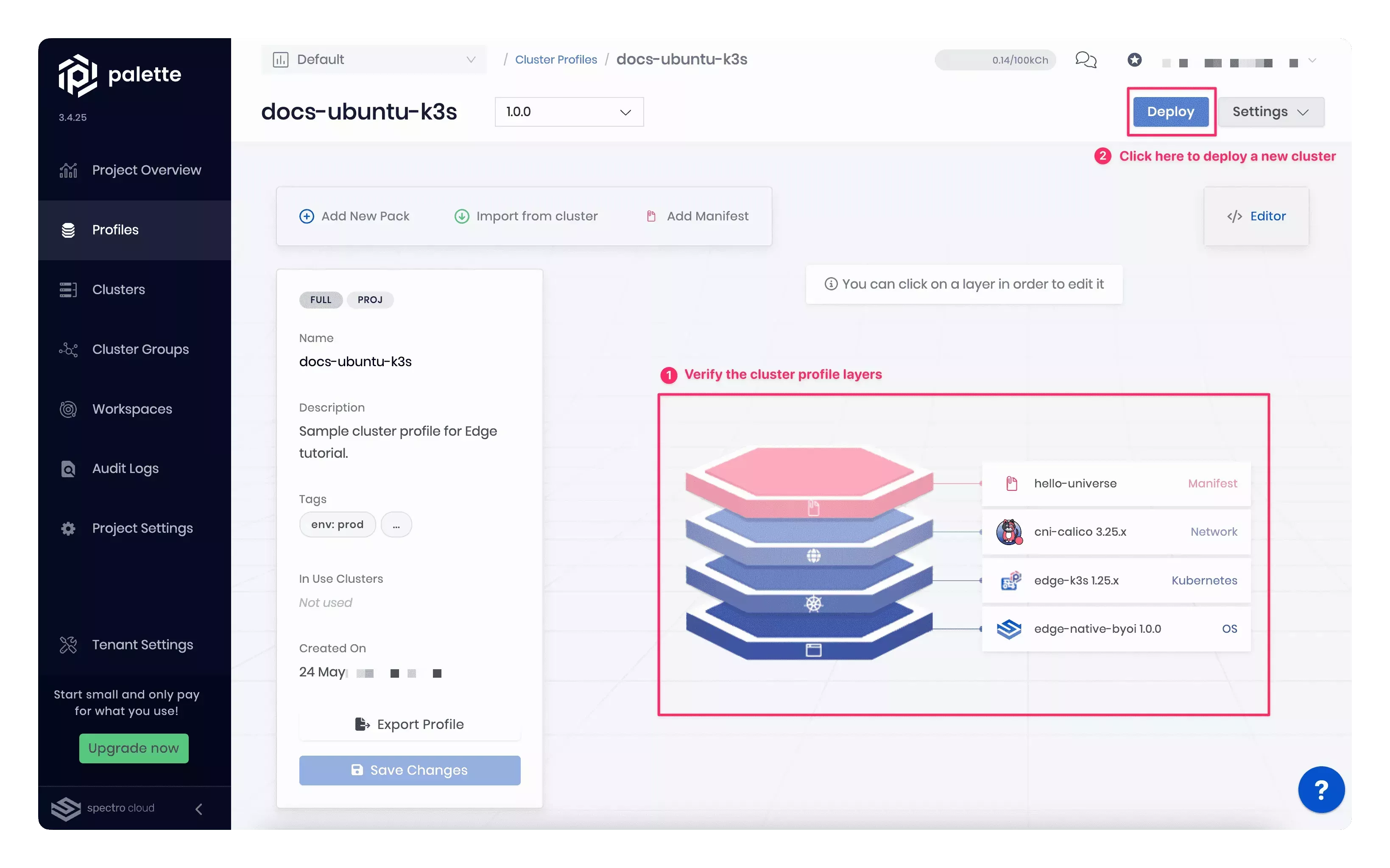
The cluster deployment wizard displays the following sections.
Basic Information
Use the following values in the Basic Information section.
| Field | Value |
|---|---|
| Cluster name | docs-tutorial-cluster |
| Description | Cluster as part of the Edge tutorial. |
| Tags | spectro-cloud-education, app:hello-universe, terraform_managed:false |
Click Next to continue.
Parameters
The Parameters section offers you another opportunity to change the profile configuration. For example, clicking on
the BYOS Edge OS 1.0.0 layer allows you to configure the system.registry, system.repo, and other available
attributes.
Use the default values for all attributes across all layers and click Next.
Cluster configuration
Provide the Virtual IP (VIP) address for the host cluster to use during the cluster configuration process. An Edge cluster virtual IP represents the entire cluster, and external clients or applications can use it to access services the Edge cluster provides. Ask your system administrator for an IP address you can use. It must be unique and not conflict with any other IP addresses in the network.
If available, you can optionally select an SSH key to remote into the host cluster and provide a Network Time Protocol (NTP) server list.
Click Next to continue.
Nodes configuration
In this section, you will use the Edge hosts to create the cluster nodes. Use one of the Edge hosts as the control plane node and the remaining two as worker nodes. In this example, the control plane node is called the control plane pool, and the set of worker nodes is the worker pool.
Provide the following details for the control plane pool.
| Field | Value for the control-plane-pool |
|---|---|
| Node pool name | control-plane-pool |
| Allow worker capability | Checked |
| Additional Labels (Optional) | None |
| Taints | Off |
| Pool Configuration > Edge Hosts | Choose one of the registered Edge hosts. Palette will automatically display the Nic Name for the selected host. |
The screenshot below shows an Edge host added to the control plane pool.
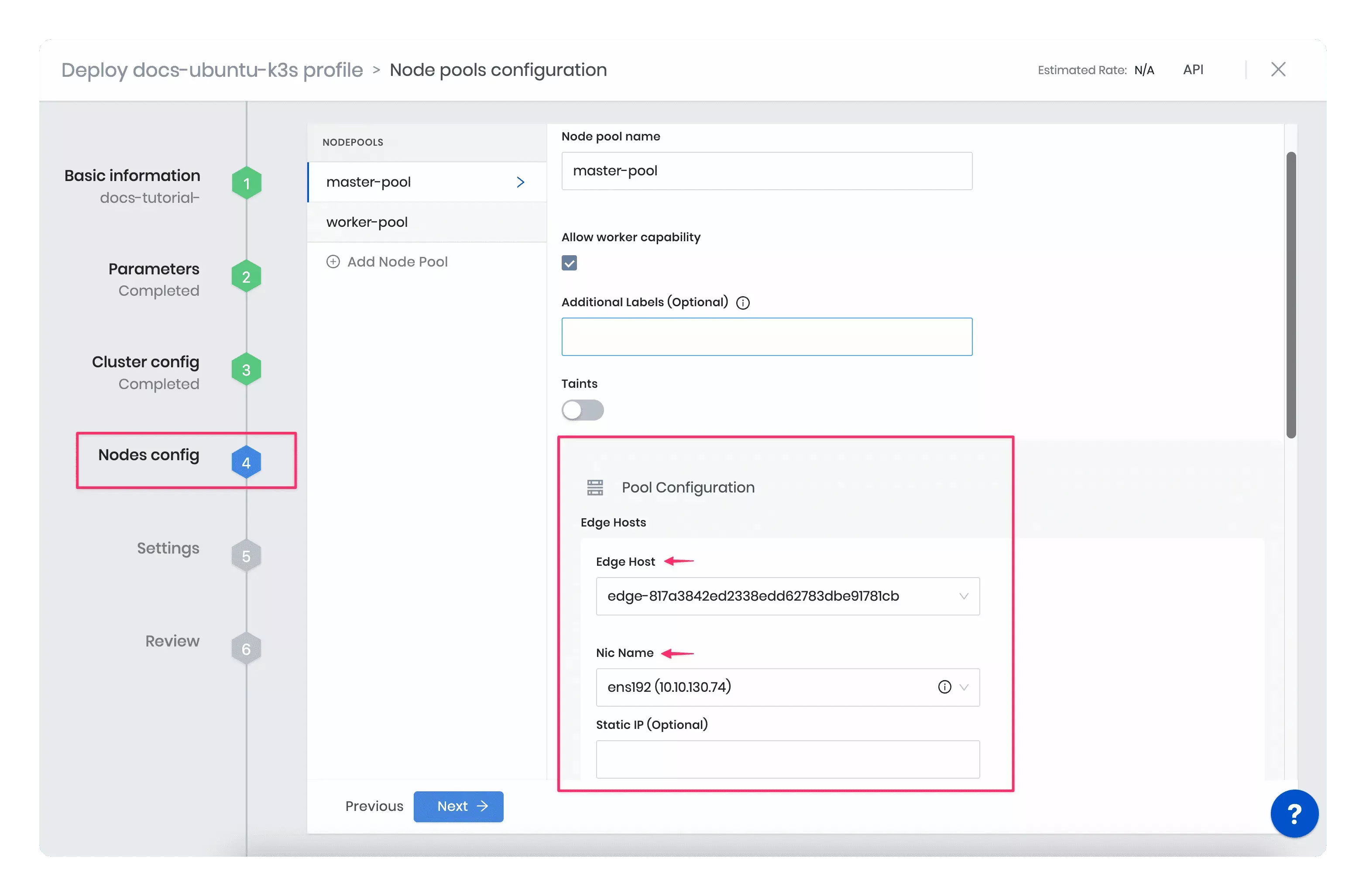
Similarly, provide details for the worker pool, and add the remaining two Edge hosts to the worker pool.
| Field | Value for the worker-pool |
|---|---|
| Node pool name | worker-pool |
| Additional Labels (Optional) | None |
| Taints | Off |
| Pool Configuration > Edge Hosts | Choose one or more registered Edge hosts. |
The screenshot below shows two Edge hosts added to the worker pool.
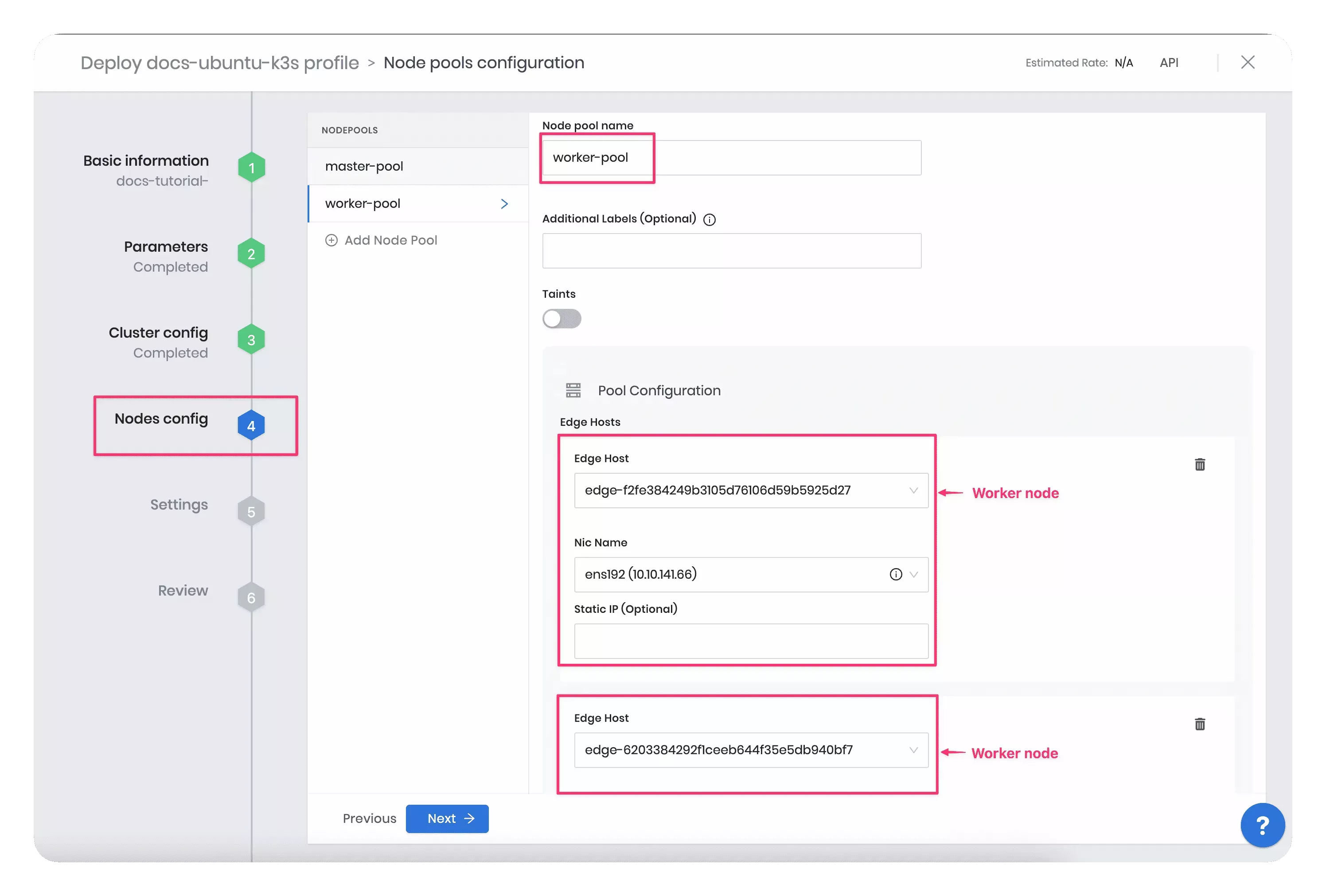
Click Next to continue.
Settings
This section displays options for OS patching, scheduled scans, scheduled backups, cluster role binding, and location. Use the default values, and click on the Validate button.
Review
Review all configurations in this section. The Review page displays the cluster name, tags, node pools, and layers. If everything looks good, click on the Finish Configuration button to finish deploying the cluster. Deployment may take up to 20 minutes to finish.
While deployment is in progress, Palette displays the cluster status as Provisioning. While you wait for the cluster to finish deploying, you can explore the various tabs on the cluster details page, such as Overview, Workloads, and Events.
Validate
In Palette, navigate to the left Main Menu and select Clusters. Select your cluster to display the cluster Overview page and monitor cluster provisioning progress.
When cluster status displays Running and Healthy, you can access the application from the exposed service URL with the port number displayed. One random port between 30000-32767 is exposed for the Hello Universe application. Click on the port number to access the application.
The screenshot below highlights the NodePort to access the application.
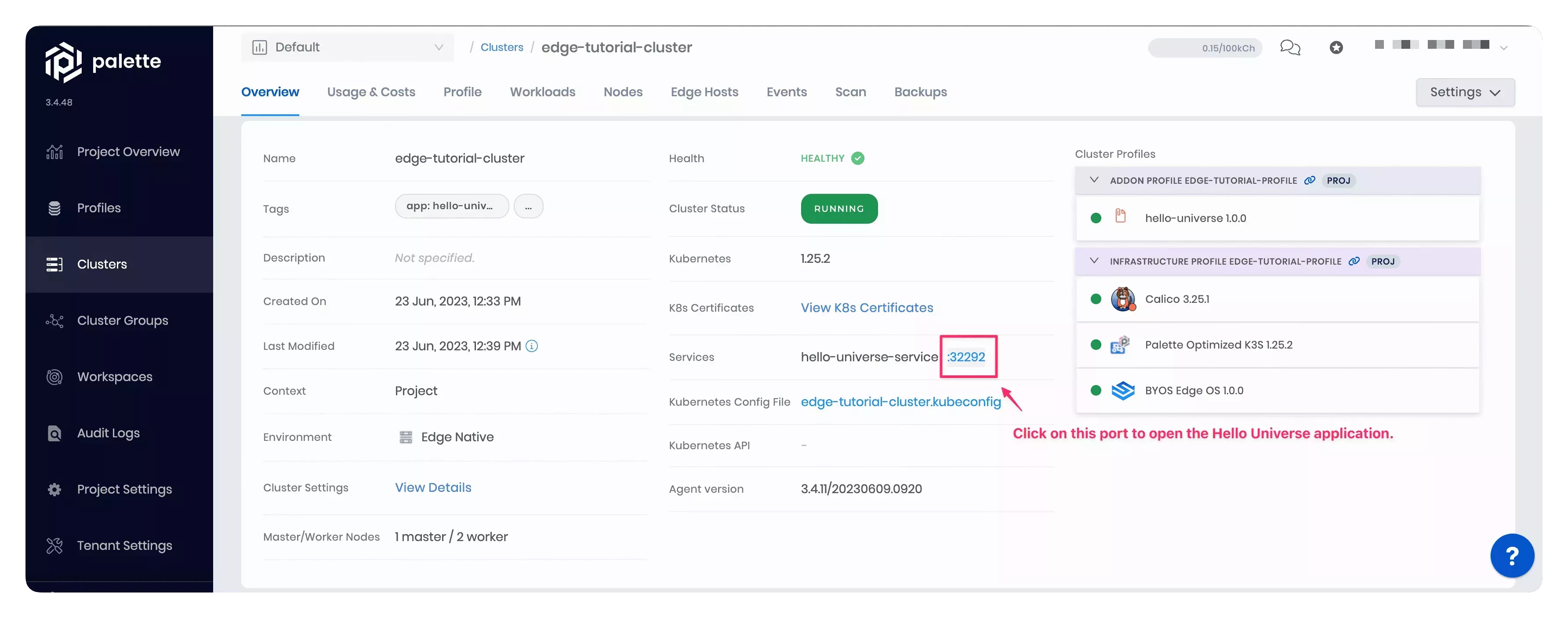
Clicking on the exposed NodePort displays the Hello Universe application.
We recommend waiting to click on the service URL, as it takes one to three minutes for DNS to properly resolve the public NodePort URL. This prevents the browser from caching an unresolved DNS request.
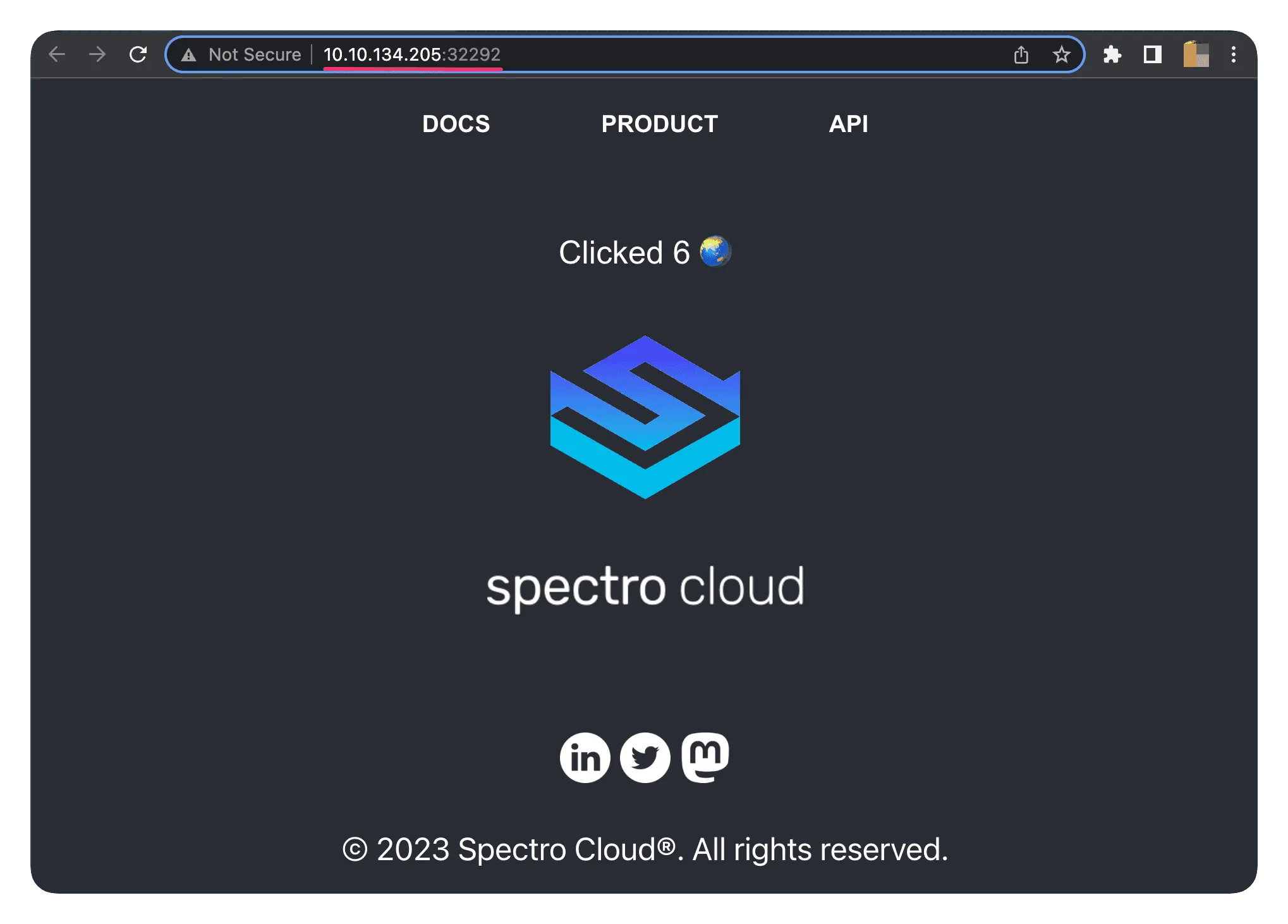
You have successfully provisioned an Edge cluster and deployed the Hello Universe application on it.
Cleanup
The following steps will guide you in cleaning up your environment, including the cluster, cluster profile, and Edge hosts.
Delete Cluster and Profile
In Palette, display the cluster details page. Click on the Settings button to expand the drop-down Menu, and select the Delete Cluster option, as shown in the screenshot below.
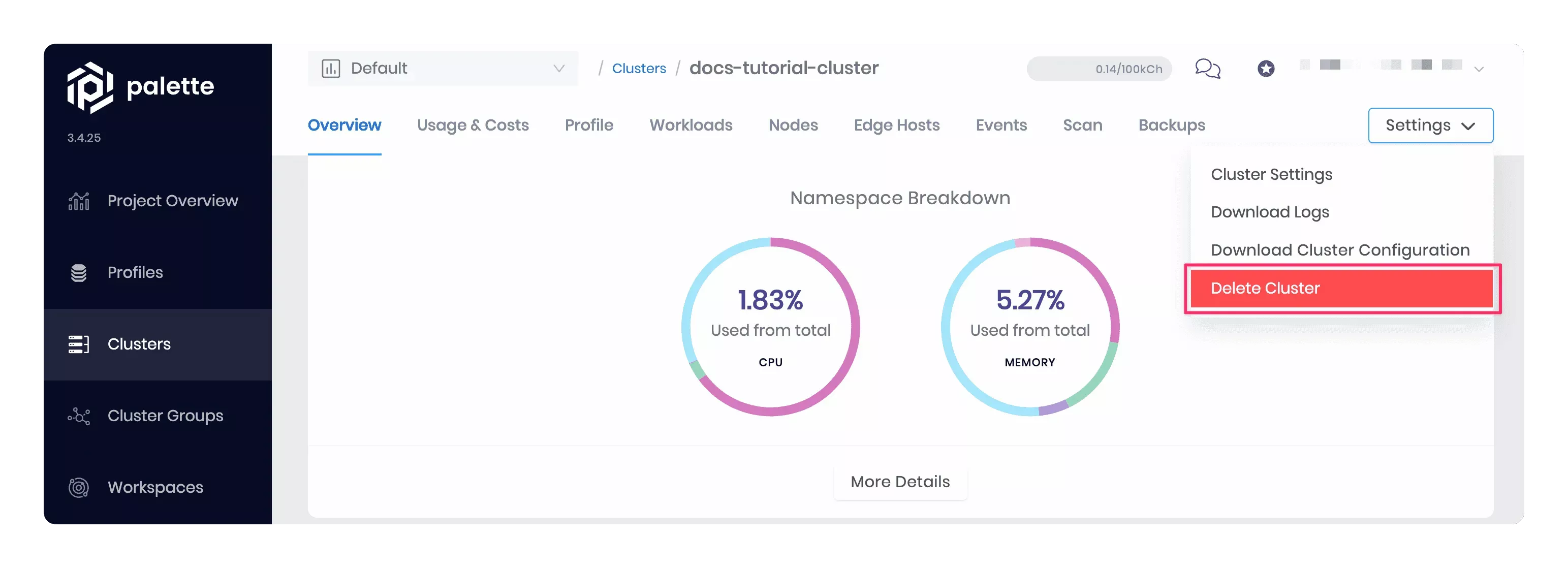
Palette prompts you to enter the cluster name and confirm the delete action. Type the cluster name to delete the cluster. The cluster status changes to Deleting. Deletion takes up to 10 minutes.
After you delete the cluster, click Profiles on the left Main Menu, and select the profile to delete. Choose the Delete option in the three-dot Menu, as shown in the screenshot below.
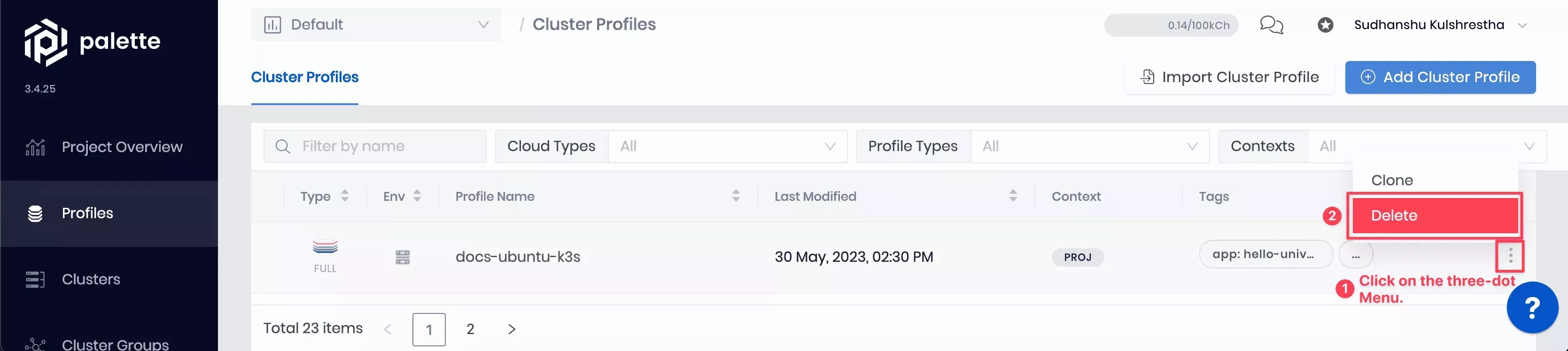
Wait for Palette to successfully delete the resources.
Delete Edge Hosts
Switch back to the CanvOS directory in the Linux development environment containing the .goenv file, and use the following command to delete the Edge hosts.
docker run --interactive --tty --rm --env-file .goenv \
ghcr.io/spectrocloud/tutorials:1.0.7 \
sh -c "cd edge/vmware/clone_vm_template/ && ./delete-edge-host.sh"
Delete Edge Artifacts
If you want to delete Edge artifacts from your Linux development environment, delete the Edge installer ISO image and its checksum by issuing the following commands from the CanvOS/ directory.
rm build/palette-edge-installer.iso
rm build/palette-edge-installer.iso.sha256
Issue the following command to list all images in your current development environment.
docker images
Note the provider image name and tags, and use the following command syntax to remove all provider images.
docker image rm --force ttl.sh/ubuntu:k3s-1.25.2-v3.4.3-demo
docker image rm --force ttl.sh/ubuntu:k3s-1.24.6-v3.4.3-demo
Delete VMware vSphere Resources
Navigate to Inventory > VMs and Templates in your vSphere client. To delete the palette-edge-template VM template, right-click on it and choose Delete option from the drop-down Menu.
Switch to the Storage view in your vSphere client. To delete the palette-edge-installer.iso file from the packer_cache/ directory in the VMware vCenter datastore, right-click on it and choose Delete option from the drop-down Menu.
Wrap-Up
Building Edge artifacts allows you to prepare Edge hosts and deploy Palette-managed Edge clusters. Edge artifacts consist of an Edge installer ISO and provider images for all the Palette-supported Kubernetes versions. An Edge installer ISO assists in preparing the Edge hosts, and the provider image is used in the cluster profile.
In this tutorial, you learned how to build Edge artifacts, prepare VMware VMs as Edge hosts using the Edge installer ISO, create a cluster profile referencing a provider image, and deploy a cluster.
Palette's Edge solution allows you to prepare your Edge hosts with the desired OS, dependencies, and user data configurations. It supports multiple Kubernetes versions while building the Edge artifacts and creating cluster profiles, enabling you to choose the desired Kubernetes version for your cluster deployment.
Before you plan a production-level deployment at scale, you can prepare a small set of Edge devices for development testing and to validate the devices' state and installed applications. Once the validation is satisfactory and meets your requirements, you can roll out Edge artifacts and cluster profiles for deployment in production. This approach maintains consistency while deploying Kubernetes clusters at scale across all physical sites, be it 1000 or more sites. In addition, you can use Palette to manage the entire lifecycle of Edge clusters.
To learn more about Edge, check out the resources below.